

Over the past few years, Steam, with its vast collection of AAA as well as Indie games, has emerged as the go-to platform for PC gaming. Steam also has a social element to it which allows friends to join their pals in their favorite games.
One complaint that many Steam users have is that the system does not allow users to be logged in from multiple locations at one time, making it difficult for them to share games. However, you do not need to get disheartened just yet as the portal does have a system, using which you can share your games with your friends and family, and it is called Steam Family Sharing.
How To Share Games On Steam?
To set up Steam’s Family Sharing and start enjoying your favorite games with friends and family, trace the following steps.
#1. The first thing you need to do in order to start sharing games on Steam with your loved ones is enable Steam Guard, which is Steam’s inbuilt security feature. To enable it, open Steam and go to settings and then open your account. Here, find the ‘Manage Steam Guard Account Security’ and toggle on it. If your Steam Security Guard has already been enabled, you can skip to the second step.

(Image Courtesy: CNET)
#2. After enabling the Steam Guard, you need to set up Sharing on Steam. To do so, open settings on your Steam and click on the Family tab. Thereafter, you should come across a list of all the Steam accounts that have been logged into using your PC. If you are unable to find the user with whom you wish to share your games, get them to log in on your system and then log out again. After they have done so, open the list again and this time their name should appear here.
#3. The next step for you is to check the box next to the user or users you seek to allow accessing your library. After you have selected all the users you wish to give the special access to, click OK. Thereafter, all the users you have selected will be able to access your library while playing games on Steam on the PC in question.
#4. In case you want to allow your friends and family to enjoy games in your library on their own PC, then you will have to authorize their system as well. For this, you need to log into your Steam account on their PC, and go to settings, Family and then click on ‘Authorize This Computer.'
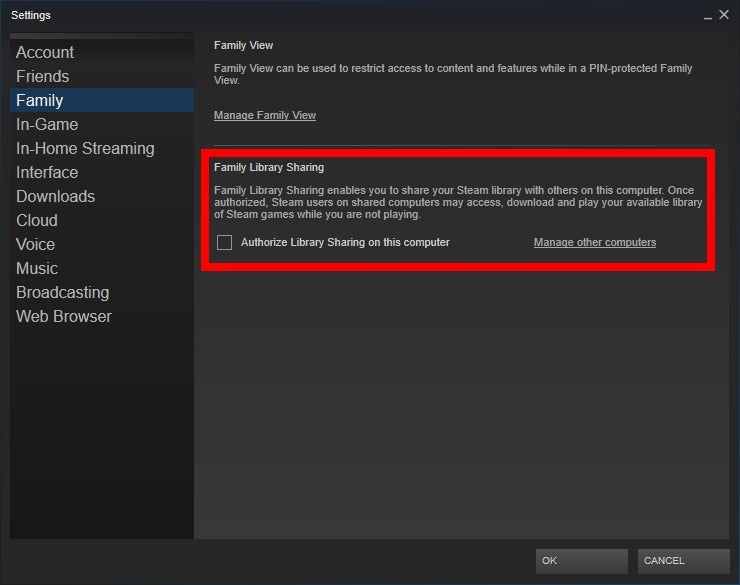
(Image Courtesy: PC World)
If you are going to share your Steam library with your friends and family, there are some other things as well that you need to keep in your mind. Users are limited to share their Steam library with only five of their friends and with a maximum of 10 devices at one time. Also, the Family Sharing feature cannot be used to share some specific games with friends; you either share the entire library or nothing at all.
Furthermore, none of your friends whom you have given access to can play games from your library when you are playing them. So, for instance, if one of your friends is playing a game from your library and you log in to play it, then he or she will be given a few moments to save the progress, after which they will have no access to it.
You can learn about the best games available on Xbox Games with Gold here.
We hope you found all the information you were looking for. Do you use Steam gaming library sharing option? Tell us through your comments below.
(Featured Image Courtesy: CNET)